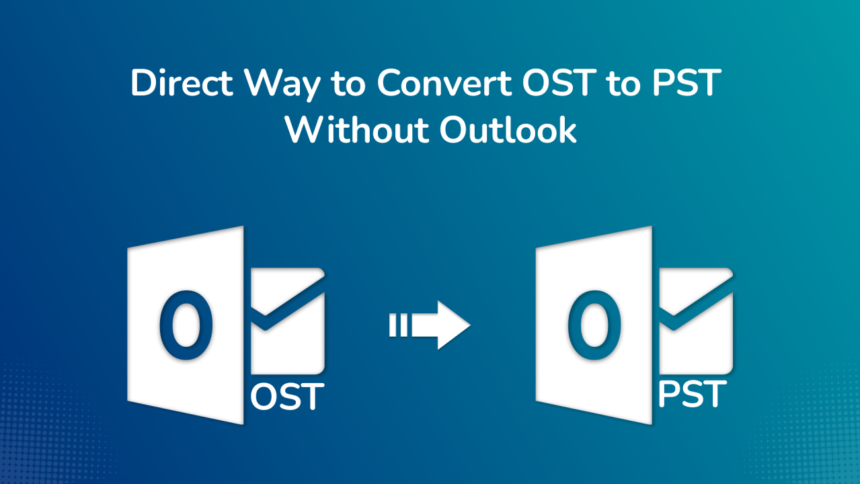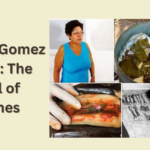Introduction:
OST and PST are two file formats used by Outlook to store and manage mailbox data files. Their integrity is crucial for smooth functioning of this email client. OST, or offline storage table, contains data files downloaded from the Microsoft Exchange Server. On the other hand, personal storage table (.pst) files contain data stored in personal folders.
Differences between OST and PST:
Some of the major differences between OST and PST files are discussed below:
- Usage: We use OST files when we work with Exchange, Outlook.com, or Office 365 accounts in cached mode, thus facilitating offline access and synchronization. Whereas, the PST files are used to store mailbox data from POP3, IMAP, and web-based mail accounts. PST files are used when we need to archive or transfer data.
- Access: OST files prompt offline access to mailbox data, while PST files do not automatically synchronize with any mail server.
- Data Backup and Data Transfer: PST files are suitable for data portability and archiving purposes. You can’t directly transfer an OST file to a different system; first, you need to convert the OST to PST, and then you can access these files on a different system.
Why We Need to Convert OST to PST:
Some of the circumstances that demand OST to PST conversion are listed below:
- MAPI Association: OST files are tied with MAPI (Messaging Application Programming Interface). That is the main reason why it opens easily where the Microsoft Exchange account was configured. In case, you wish to access the data files stored in OST on a different system, you need to convert OST file to PST format. After that you can copy the converted PST file to the other system to access the file content.
- Exchange Server Crash: We need to convert OST files to PST to access mailbox content when the Exchange Server crashes.
- Server Downtime: Users may need to convert OST files when they need to access data during server downtime and maintenance.
- Accessing Mailbox Content of an Oversized OST File: With time, OST files tend to grow large. Such large files create multiple issues in Outlook like Outlook connection problems, delayed email delivery, etc. In this case, we need to archive or convert old OST data in PST format.
- Accessing a Corrupt OST: If we are not able to open a corrupt OST file, we can access its content by converting OST to PST files.
- Accessing Inaccessible File: In case an OST file becomes inaccessible or orphaned because of technical reasons, we need to convert this file into PST to access and restore the mail items.
- Data Migration: We need to convert OST to PST while migrating from one email client to another and the new email client doesn’t support OST files.
Methods to Convert OST to PST Using Outlook:
You can convert OST to PST manually using Oulook. To initiate the conversion process, you need to log in to Outlook using the same Exchange profile. Follow any one of the following methods for conversion:
Method 1: Using the Import/Export Wizard: Navigate to the Outlook with the Exchange account that was used to create the OST files. Follow the below instructions:
- Click Files >Open & Export and click Import & Export.
- Press ‘Export to a file’ option, then click Next
- Select the Outlook Data File (.pst) option, then hit Next.
- Choose the targeted folder and sun-folders you need to export and click Next. Y
- Navigate the folder where you wish to save the new PST files and choose ‘Replace duplicates with items exported’ option. Then Press ‘Finish’.
Method 2- Using the Archiving Method: We can save the OST file items in a separate PST file. This method not only ensures data safety but also ensures better mailbox optimization. The step-by-step guide is mentioned below:
- Open MS Outlook application.
- Go to the ‘File’ menu and press ‘Archive.’
- You came across a screen, pick the desired File or Folder that needs to be archived.
- Navigate to the location where the archived file is to be saved.
- Press ‘Finish’ to end the process.
Method 3: Drag and Drop Mailbox Items: Drag and Drop OST mailbox data to the PST is one of the preferred methods to export data. In this method, you need to first create a blank PST file in Microsoft Outlook. After file creation, select and drag the desired OST mailbox items to the newly created PST file. It may be noted that this method has some limitations. Firstly, it requires meticulous attention as you need to repeat the process for every individual OST mailbox item. Therefore, a large OST file will take more time and any single mistake means repetition of the entire process. Another shortcoming of this method is that you can’t migrate the folder structure as well as the default folders such as Calendars, Contacts, etc. directly and you require a new PST file to manage the entire data in a structured, organized way. Make sure you have a stable internet connection to avoid any issue of missing folders during synchronization process.
How to Convert the OST File to PST without Outlook:
You can convert OST to PST without Outlook using any third-party converter software like Stellar Converter for OST. This OST to PST Converter tool is an automatic way to export bulk mailboxes. Based on advanced algorithms, It even converts oversized, orphaned, and inaccessible OST files to PST. After conversion, you can preview the converted OST items before saving them to PST or any other file format.
Other Features of Stellar Converter for OST:
— Free Demo Version facilitates users to preview all the converted file data
–Available in 3 versions—Corporate, Technician, and Toolkit to choose from
— Converts All Offline Mailbox items with Free Preview
–Auto-splits large PST files while saving the mail items
–Saves the mailbox data in PST, EML, MSG, RTF, HTML, and PDF file formats
— Converts multiple OST files in a batch, Compacts & Splits PST file, Migrate to Microsoft 365—Technician Version
— Repairs corrupted PST file, Recovers the mailbox items, Merges multiple PST files—Toolkit Version
Conclusion:
The above guide explains ways to convert Exchange OST mailboxes to MS Outlook PST file format. We have explored some manual methods as well as a professional OST to PST converter tool to perform this task. Manual procedures require a bit of technical expertise and are quite difficult to perform. Even a minor error can lead to data loss. Even if all the steps are properly followed, you can’t assure the integrity of the data or the structure of the OST folder. Keeping all the procedures involved in mind, it is better to use a third-party converter tool like Stellar Converter for OST. The tool not only quickly converts the file but is also easy to use and loaded with advanced features.